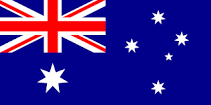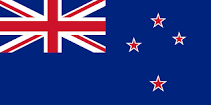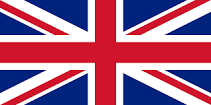Karate for Everyone
Karate for Everyone
Karate for Everyone
Kata Videos Have Arrived!
Why GKR Karate?
Build a stronger mind and body
Feel more confident and self-assured
Enhance your fitness
Become more self-disciplined
Improve your concentration and behaviour
Develop inner calm and reduce stress levels
Achieve your Black Belt
All of the above?
Training with GKR Karate changed not only my life but my families too! We are fitter, happier and even closer as a family from our training together!
Alex Sianis, Adelaide SA
I'm so grateful for the confidence and discipline that karate training has given my kids! My youngest son was extremely shy and bullied at school for it, and since beginning training 2 years ago his confidence has come along in leaps and bounds - thankyou GKR!
Adrian Dusevic, Cheshire UK
Started training at 47 years young and am now 55 and still going strong! GKR Has been the best thing ive ever done, I cant wait for 2 years time when my first grandson is old enough to begin training with me. The family atmosphere and camaraderie has been amazing.
Chris Booker, Hazel Grove, UK
I signed my children up in 2013 and watched them from the sidelines for 2 years. After many invites from the Sensei I finally joined in and wish I started sooner. Being able to train alongside my children is something so rare in sports these days and something I'm so grateful to be able to do!
Craig Fenech, Liverpool NSW
We train in the same class as our 2 kids (aged 11 and 6). There's not many sports that you can do that with, let alone sports that provide such lifelong benefits and skills for the kids. Training together is something we really cherish and the instructors are fantastic with everyone even though we were total beginners when we started. Getting the kids away from their screens and into the dojo doing something productive, and together, is something ill always be greatful for.
Duessen Family, London, UK
I was so nervous to start training but its been the best thing i've ever done! I've gained friends, lost weight, and feel amazing. Thankyou for being so patient with me :-)
Lauren Attwell, Newcastle, UK
I love training with GKR, especially the tournaments! GKR has changed my life and I always knew I was signing up to learn to punch, kick, defend etc but didn't realise I was also signing up to make new friends and learn a whole new way of life. Best decision I ever made!
Marcus Chandler, Sale, UK
My girls we're being bullied at school, I signed them up for karate to help them learn to defend themselves - they have grown so much from their training and its only been just over a year so far and their confidence has grown also which helped them deal with the bullying in a non violent way. Highly recommended for anyone looking to give their kids a boost!
Rachel Cardella, Ashton-Upon-Mersey, UK
I'm stronger, fitter, more confident and have made so many friends in the GKR Karate community - thankyou for helping me to become the best version of myself!
Tania Principe, Manukau New Zealand
I love the discipline that karate training has given me and really enjoy competing in the tournaments! The greater GKR Karate community is so supportive and i'm proud to be a part of it.
Vicki Jenkins, Paramatta NSW
Try a Free Class near you
Find your nearest GKR Karate location and book in your free trial class!
Latest Articles
The GKR Karate article section features articles from our Shimbun magazine.
April 11, 2024 | All ArticlesOnline DojoTraining
GKR Karate Online Kata & Kumite Seminar with Renshi Alex Pereda & Renshi Jan Lopez
You're Invited! Join GKR Karate's founder and Chief Instructor, Kancho Robert Sullivan, and GKR Online Academy Senior Instructor Renshi Jan Lopez for an exclusive online event! This two hour seminar will include a live training session, suitable for students of all ages and skill levels.
March 15, 2024 | All ArticlesOnline DojoTraining
GKR Karate Online Kata & Kumite Seminar
You're Invited! Join GKR Karate's founder and Chief Instructor, Kancho Robert Sullivan, and GKR Online Academy Senior Instructor Renshi Jan Lopez for an exclusive online event! This two hour seminar will include a live training session, suitable for students of all ages and skill levels.
February 13, 2024 | All ArticlesOnline DojoTraining
GKR Online Academy Seminar with Kancho Robert Sullivan & Renshi Jan Lopez
You're Invited! Join GKR Karate's founder and Chief Instructor, Kancho Robert Sullivan, and GKR Online Academy Senior Instructor Renshi Jan Lopez for an exclusive online event! This two hour seminar will include a live training session, suitable for students of all ages and skill levels.
Why GKR Karate?
GKR creates the right environment for our members to train in. Although we promote self defence and fitness, our style also fosters positive values, confidence, discipline, focus and well being. GKR teaches you not only how to punch and kick, it teaches you to be a better person.
We encourage students of all ages, from all walks of life to join our club and be part of the supportive ‘family’ that is GKR Karate.
-
Self Defence
Synonymous with martial arts, self defence and inner self confidence are one of the key takeaways from regular training. From the age of 5 GKR teaches basic self defence and extraction moves, continuing right through to our senior grades.
-
Weight Loss
Karate is a great way to lose or maintain a healthy weight, with most classes consisting of aerobic, stretching and toning activities. For those who may not have exercised in some time, GKR provides a supportive environment where students can train at their own pace and physical ability. Our classes are a mixture of men, women and children of all ages.
-
Focus
Many parents are keen to see their children develop greater focus and discipline through their martial arts training, and GKR’s classes provide the perfect environment. Instructors teach in a respectful and supportive atmosphere through karate inspired games, activities and drills.
-
Family
GKR promotes a family environment, encouraging kids, parents and relatives to all train in the same class. Staying a few karate grades behind your children, will encourage them to continue a regular training program.
-
Respect
As a traditional Japanese martial arts, karate promotes respect to our instructors, our club, each other and most importantly ourselves. This is a key part of your learnings as a student of GKR karate.
-
Friendships
Although karate is considered a solo sport, it is still the foundation for many life long friendships. Classes include games and partner work where children and adults alike take the opportunity to learn about and bond with their fellow class mates.
Membership Enquiry
GKR Karate brings the exciting Martial Art of Karate to everyone. We are passionate about sharing our skills and knowledge, and we aim to inspire and empower people to reach their maximum potential through the consistent practice of Karate. We are a family club that is dedicated to fostering sound values and developing strong, humble, brave individuals and healthy communities.
If you’re interested in finding out more about joining GKR Karate, submit your details below and we will be in touch!